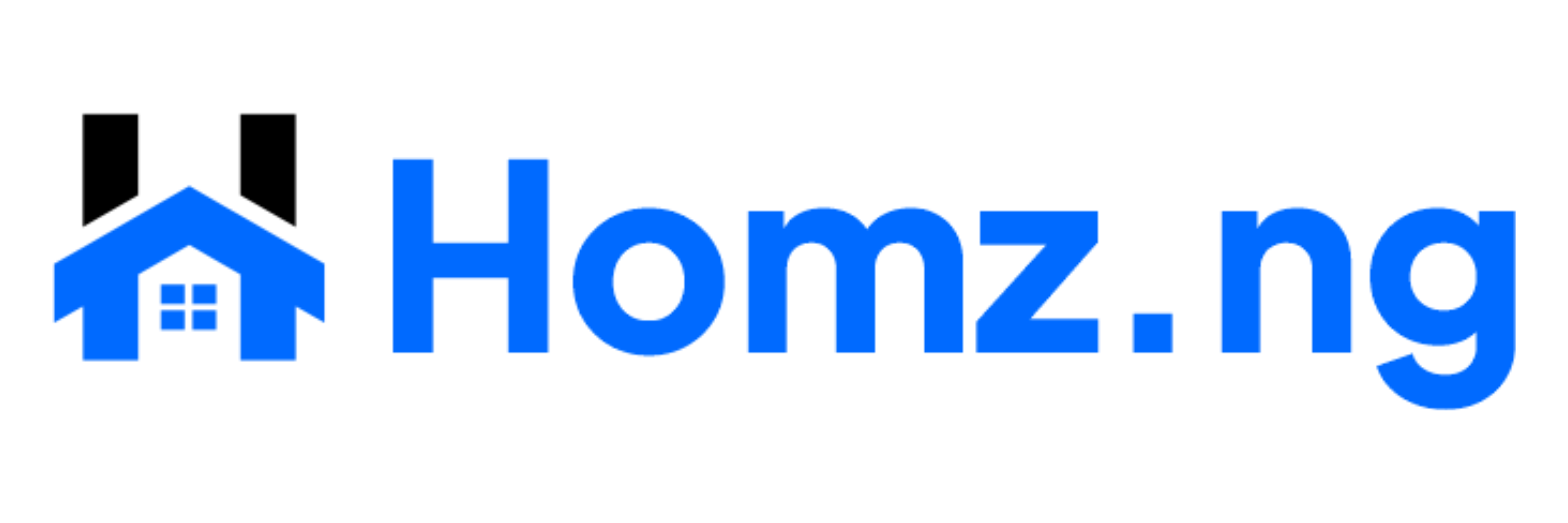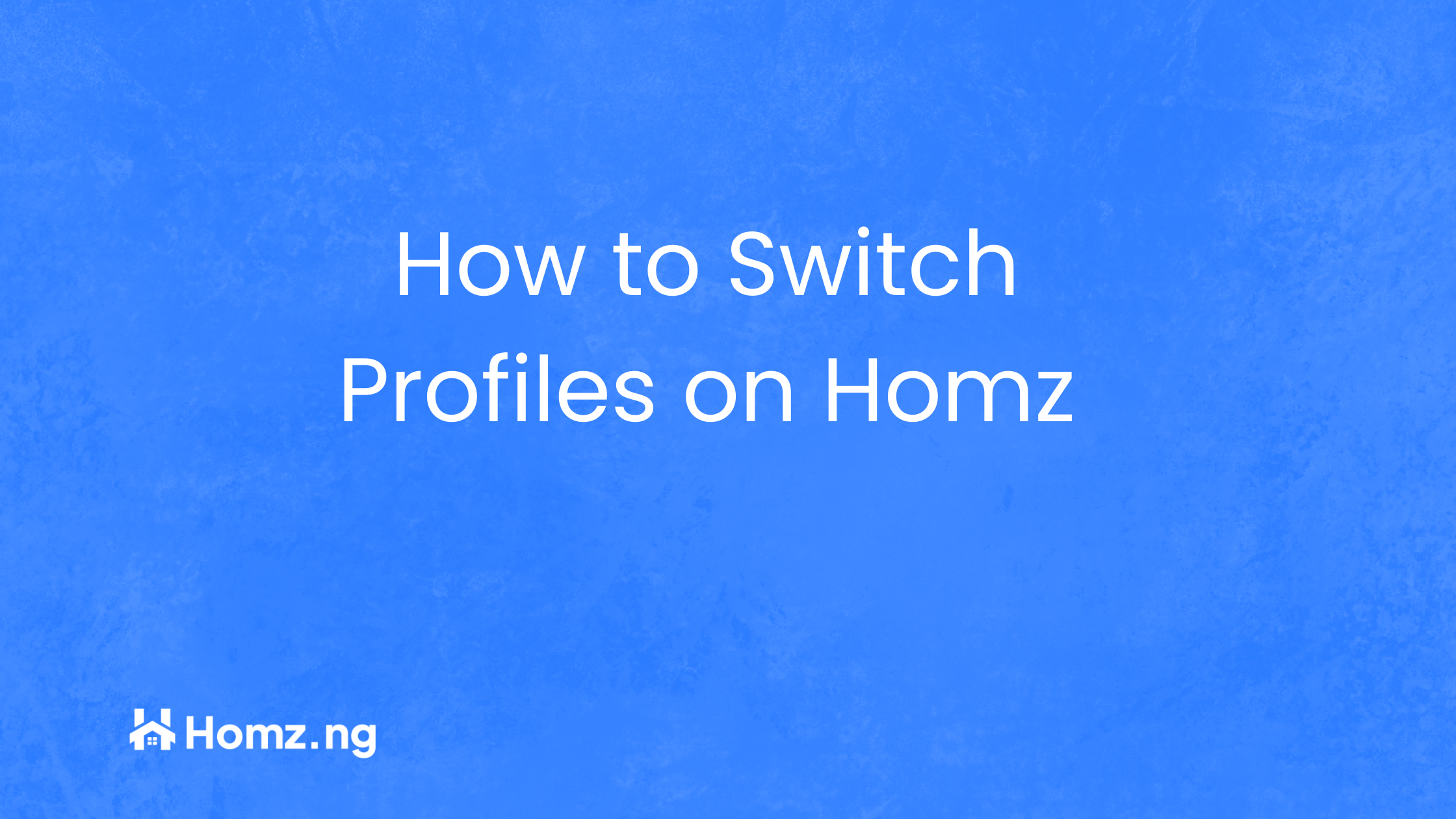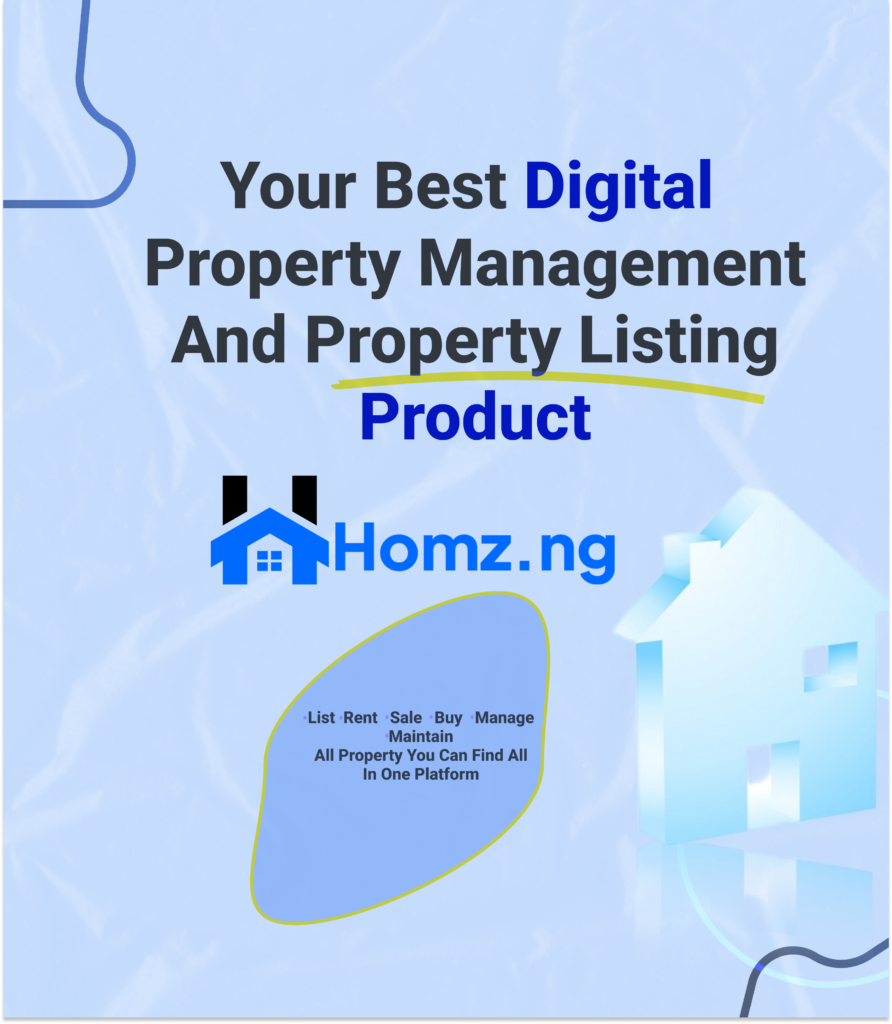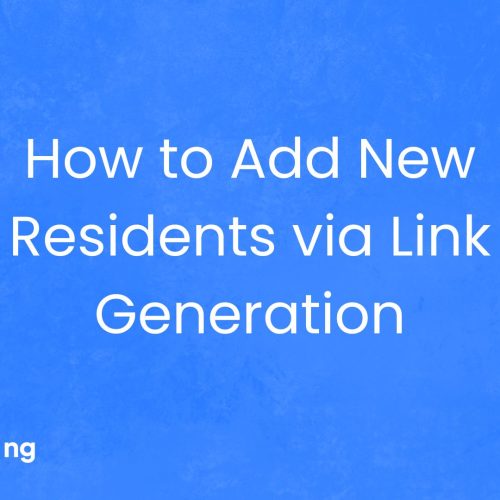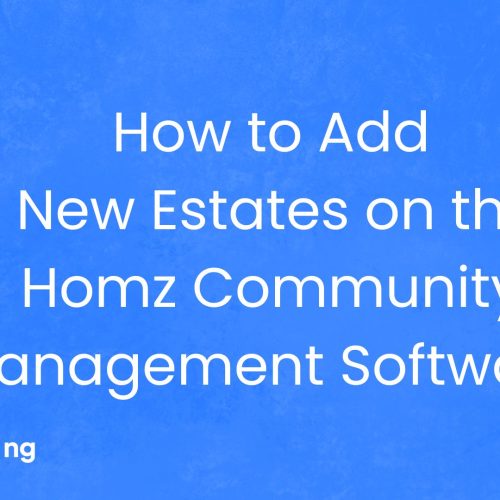How to Switch Profiles on Homz as a Property Manager
Seamlessly Switch Between Profiles
Easily switch between Landlord, Tenant, Property Manager, and List Property profiles to access the features tailored to each role. Manage properties, track rental payments, handle maintenance requests, and explore other system functionalities—all in one place.
Follow the steps below:
Step 1: If you have not already done so, “create an account on homz.ng” or “login” to your already existing account and you will be taken to your dashboard. See how to create an account as a property manager here.
Step 2: Navigate to the Switch section by clicking Switch on the sidebar menu.
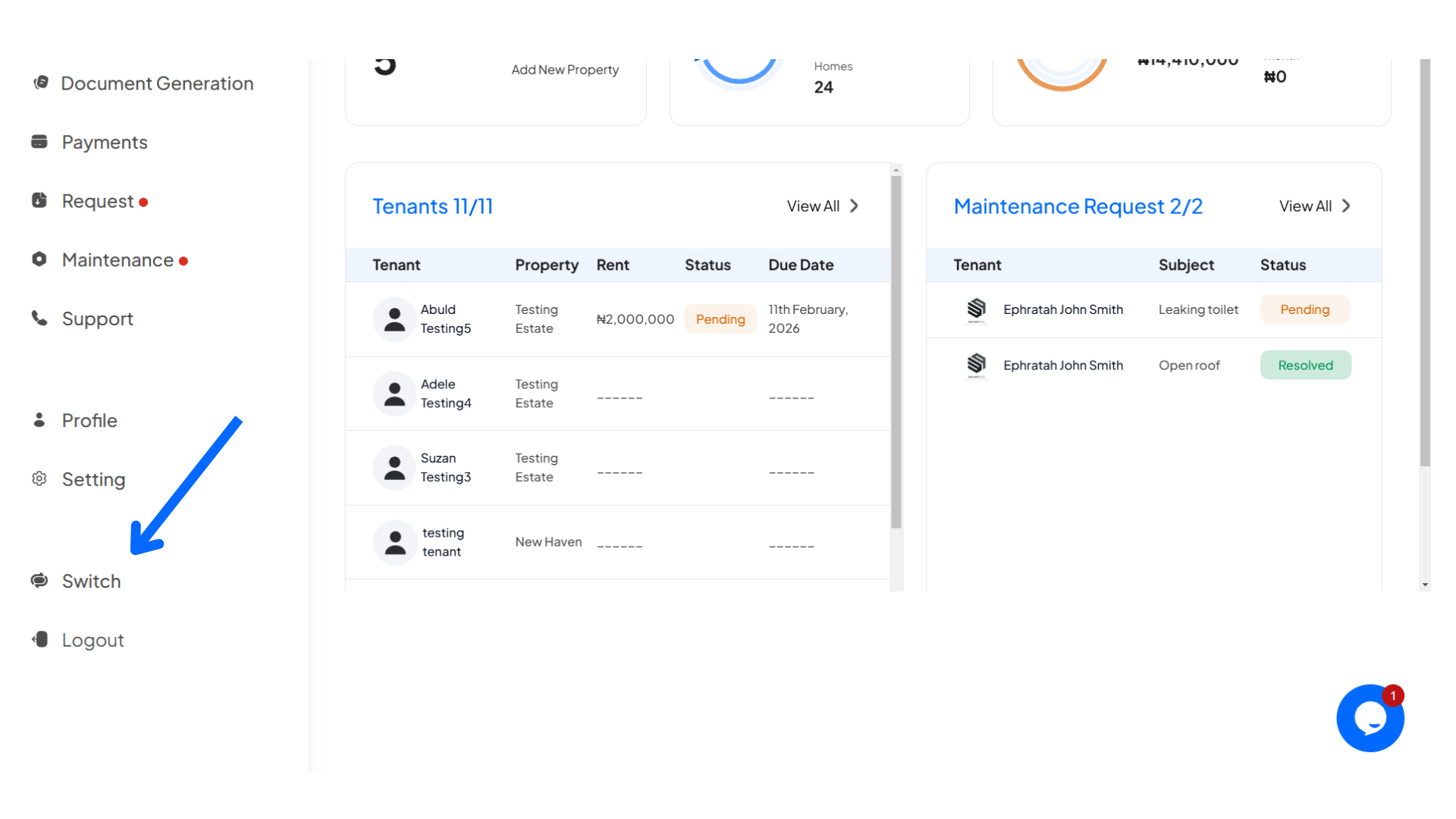
Step 3: Select the Profile to activate from the page.
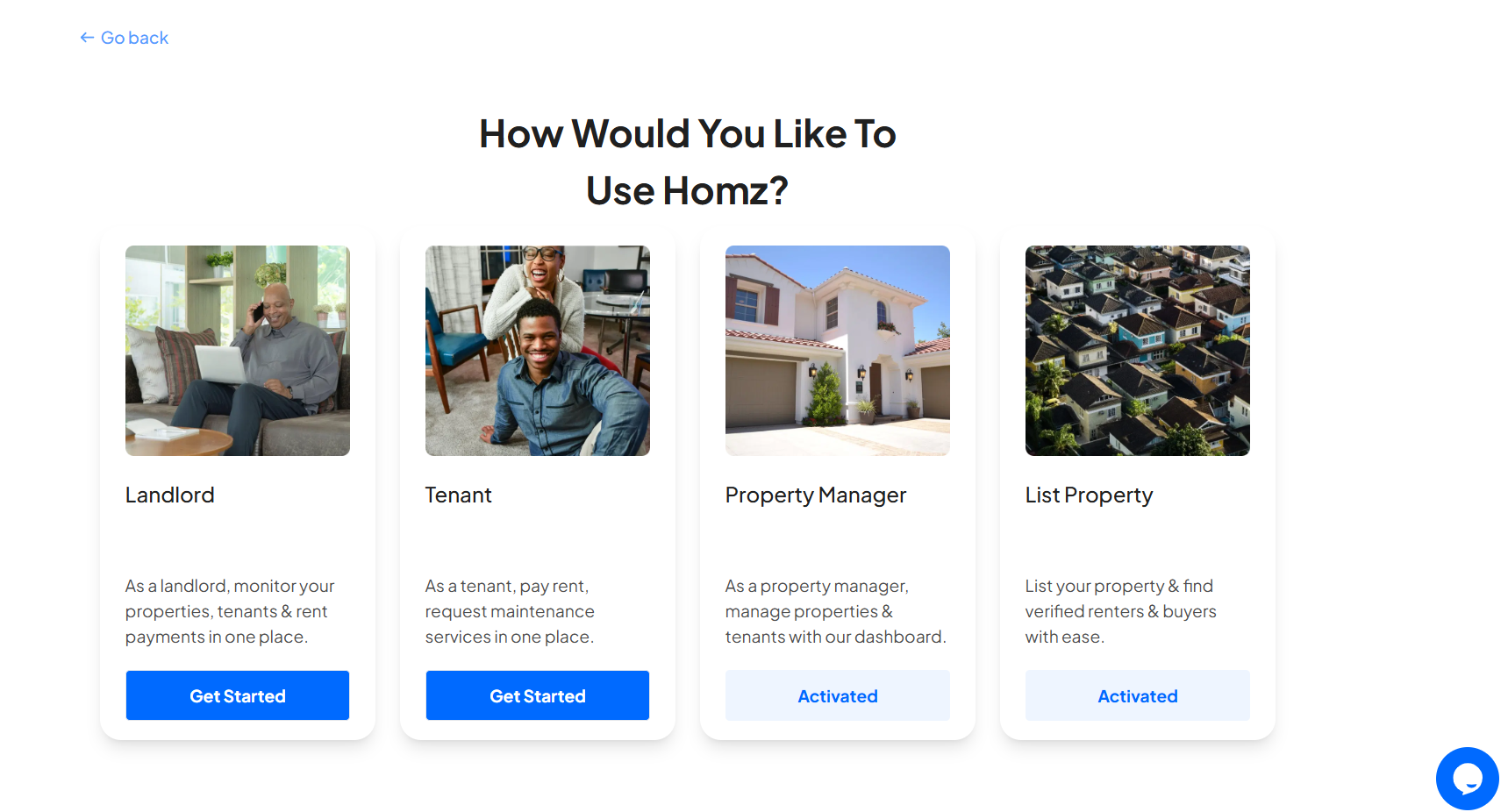
Now you can do the following:
- Switch to property listing profile to advertise your vacant properties
- Switch to tenant profile to enjoy tenant features as a tenant of a property
- Switch to the landlord profile to enjoy viewership features as the landlord of a property
Congratulations, You have successfully switched your profile.
Learn how to accept or reject the tenant’s request to join your property.
Learn how to set rent reminder(s).
Learn how to add rent bank details.
Learn how to add and update an offline payment record for a tenant.
Learn how to add property documents.
Learn how to manually add a single tenant to your property.
Learn how to manage the maintenance requests from your tenants
Learn how to Invite tenants.