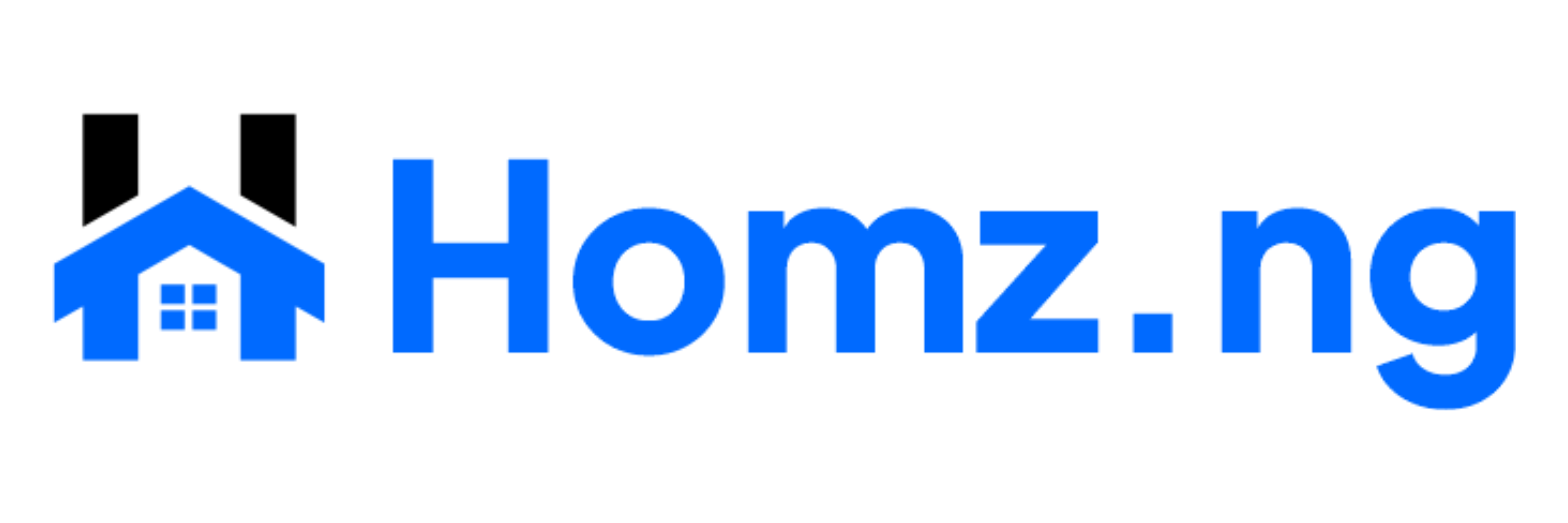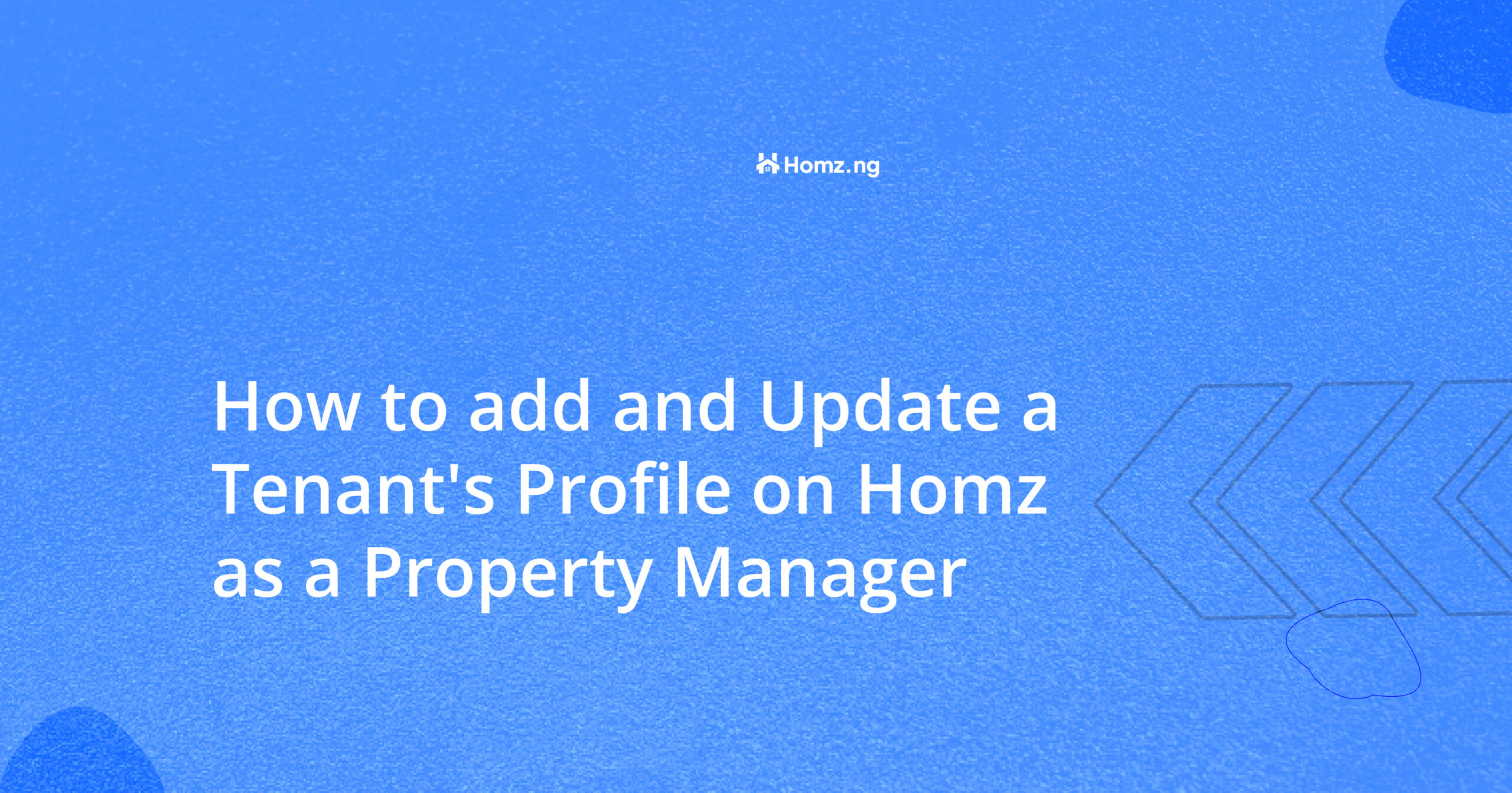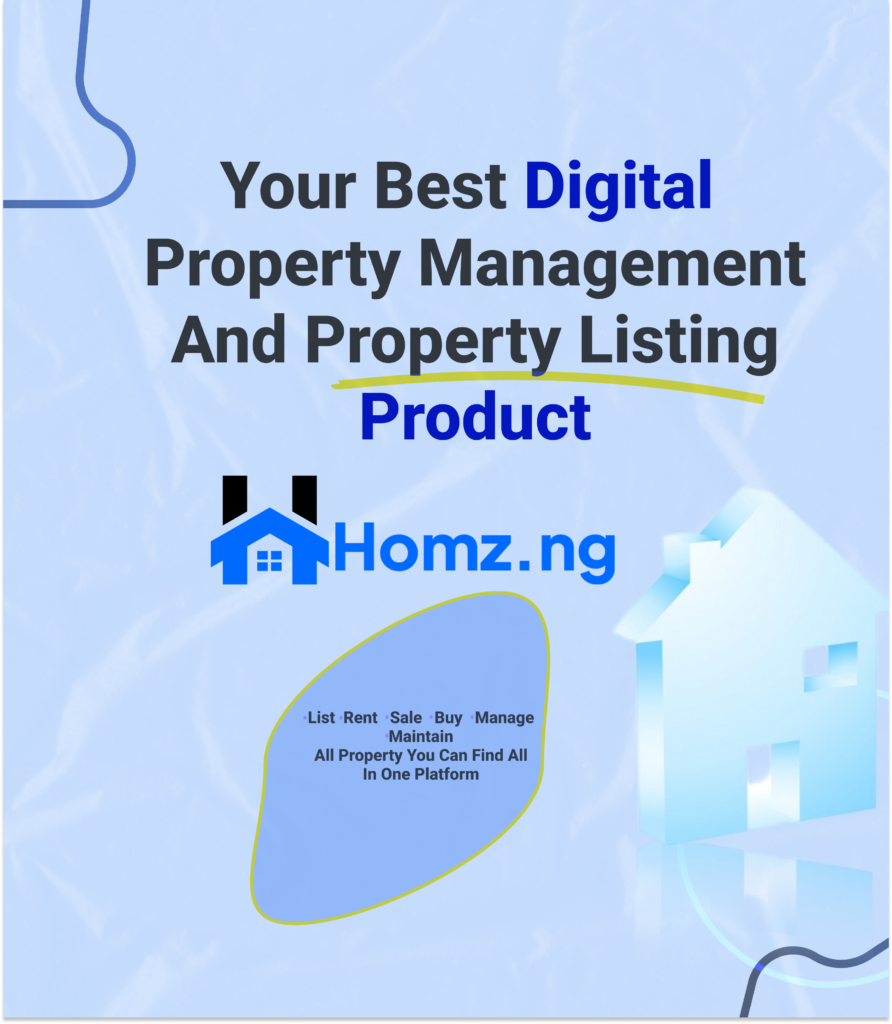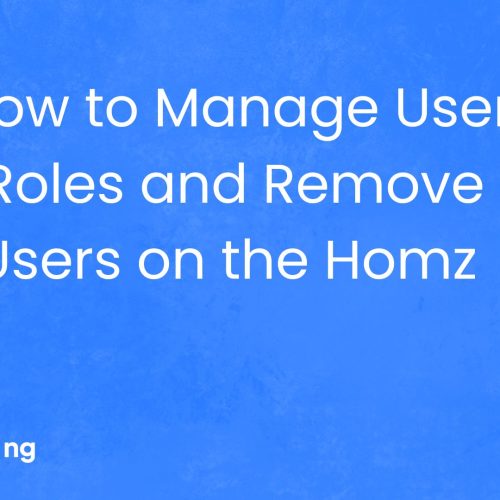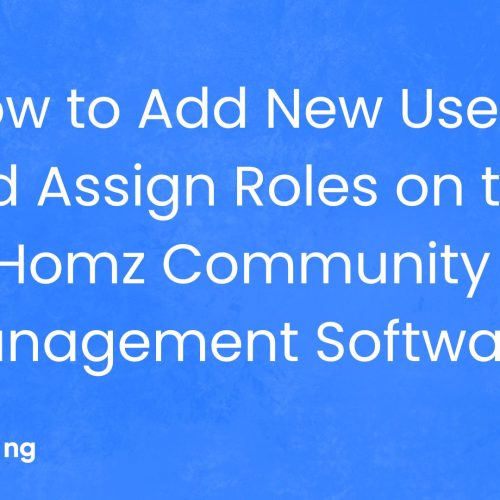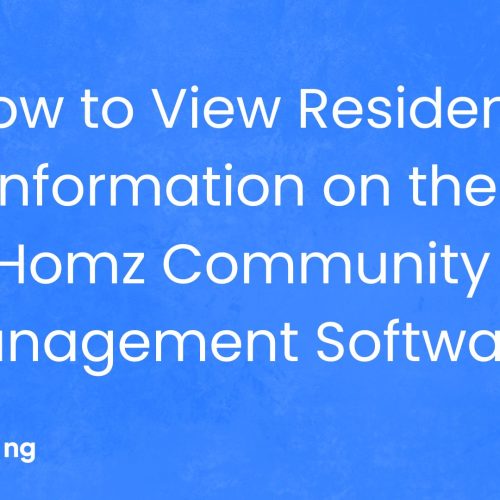How to add and Update a Tenant’s Profile on Homz as a Property Manager
As a property manager, maintaining accurate and up-to-date records of your tenants is essential for smooth property management. With Homz, updating your tenant’s profile is a simple and straightforward process. Follow the steps below to learn how to add and update a tenant’s profile as a property manager.
Step 1: Sign In to Your Homz Account
Start by signing into your Homz account.
If you haven’t created an account, Click here and create a property manager profile.
Step 2: Access the Tenant’s Section
On the right-hand panel of your dashboard, click on the “Tenants” section. This will take you to the list of all your tenants.
Step 3: Edit Tenant Profile
To update a specific tenant’s profile, locate the tenant’s name from the list. Click on the three dots beside the tenant’s name.
A context menu will open, Click on View profile.
Step 4: Update Rent Information
In the rent information section, you can update the following details:
- Property type
- Property address
- Rent amount
- Duration of the rent
- Start date of the tenancy
- Due date for the rent
- Payment status
After updating the necessary information, click on “Save Update” to save your changes.
Step 5: View Payment History
The payment history section allows you to view the tenant’s
- total payments,
- pending rent and
- maintenance requests
made by that tenant. This feature helps you keep track of payment status and outstanding balances of that particular tenant.
Step 6: Review Maintenance Requests
In the maintenance request section, you can view all maintenance requests submitted by the tenant. This allows you to manage and respond to maintenance issues in a timely manner.
By following these steps, you can easily add or update tenant information on Homz.
Keeping your records up-to-date will help you stay organized and ensure smooth communication with your tenants.