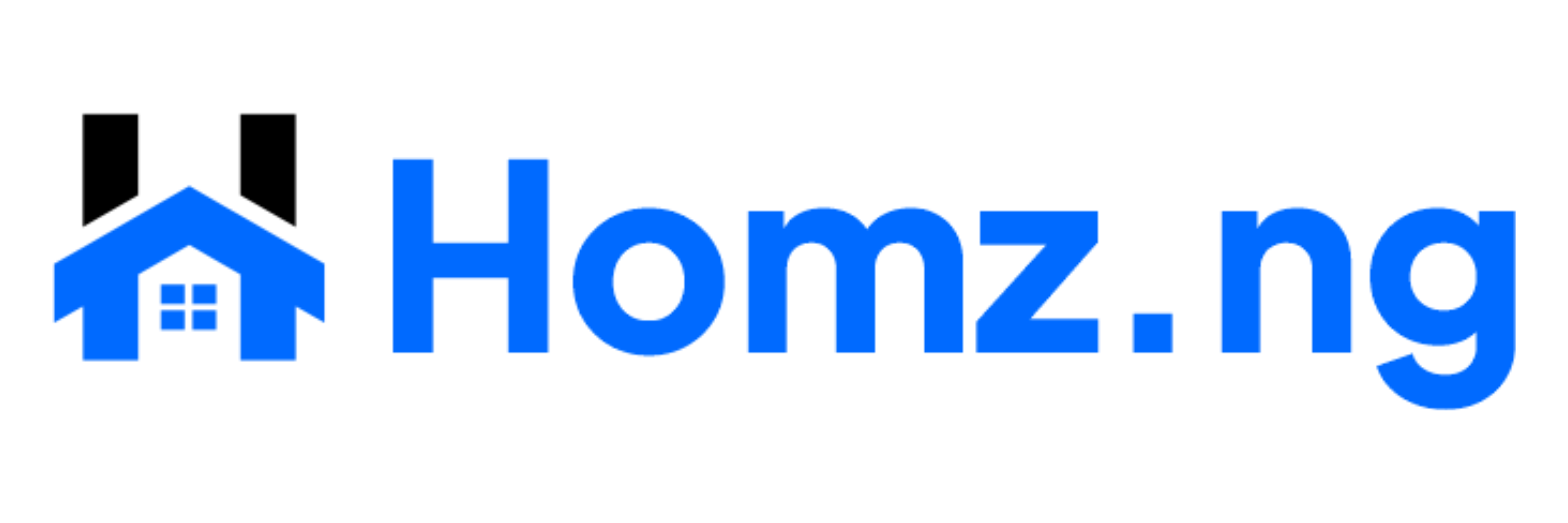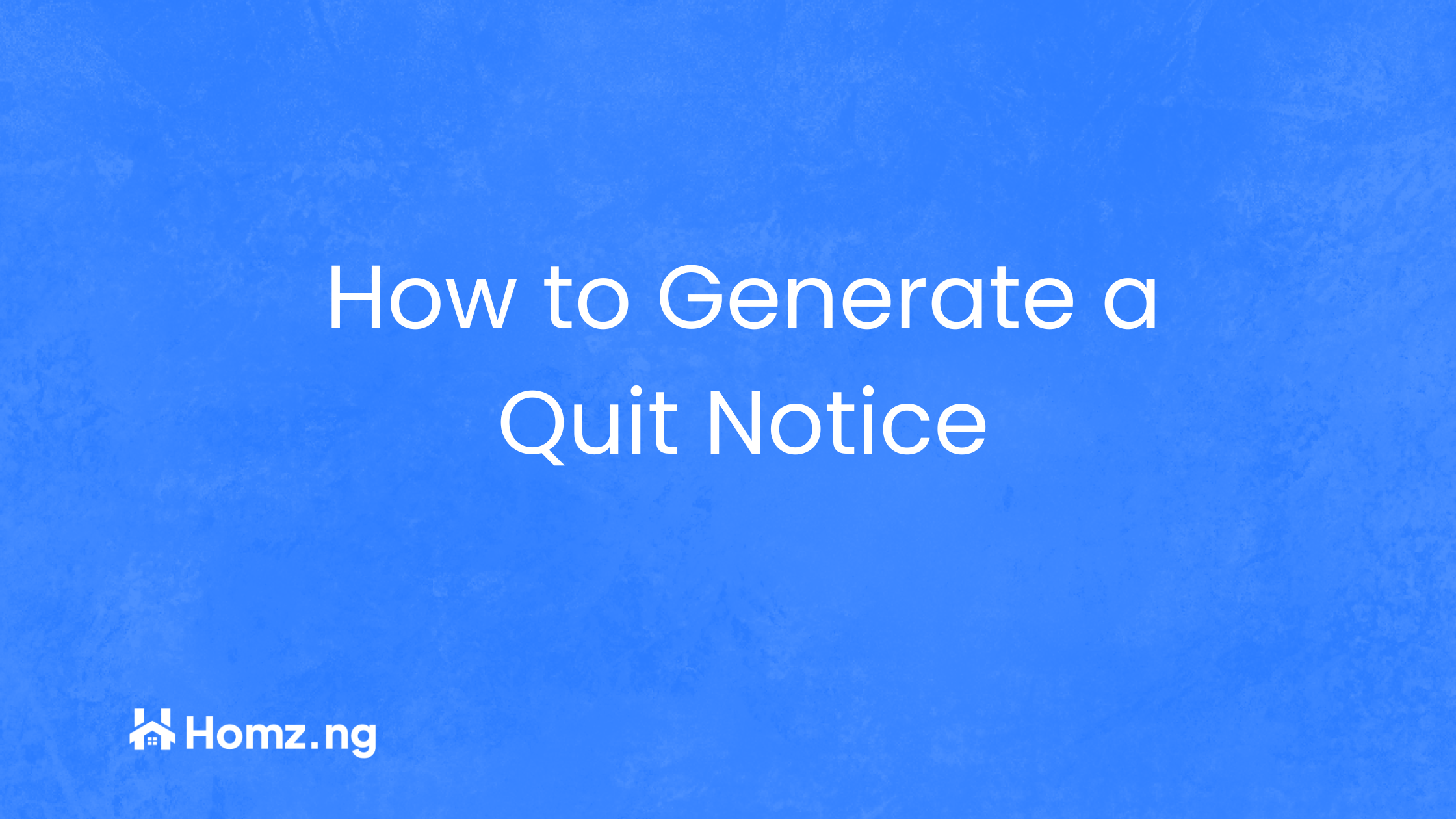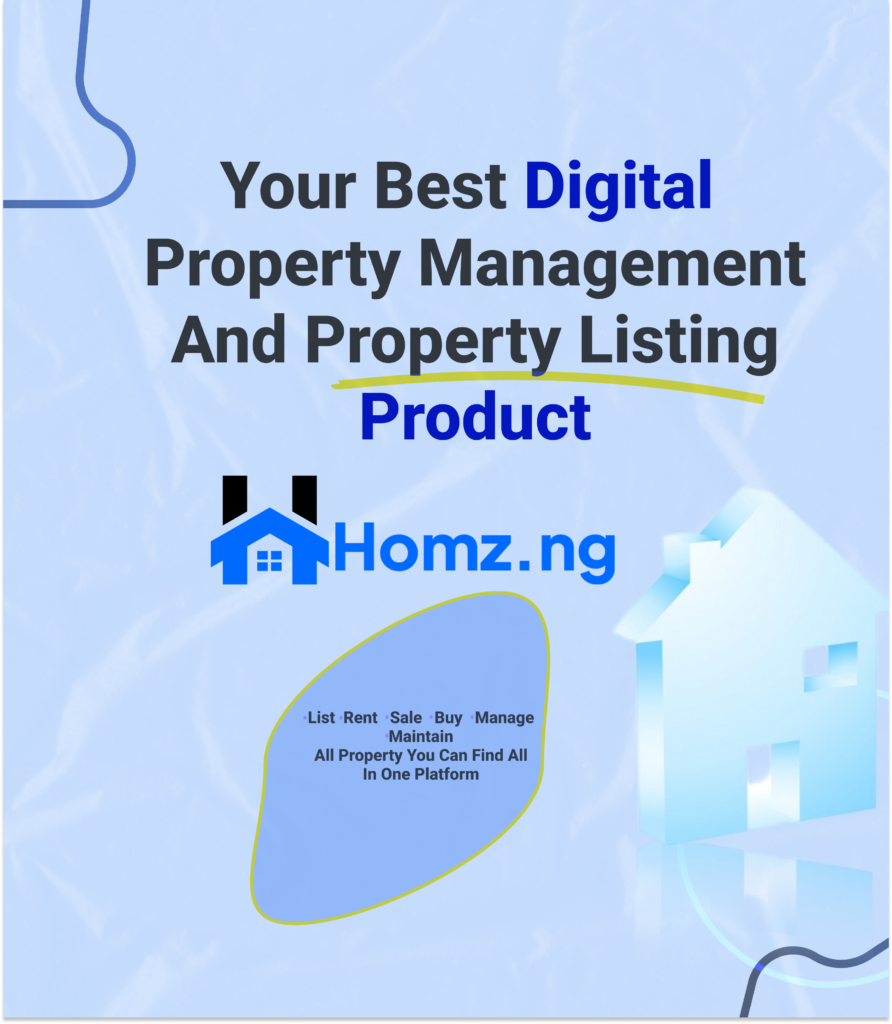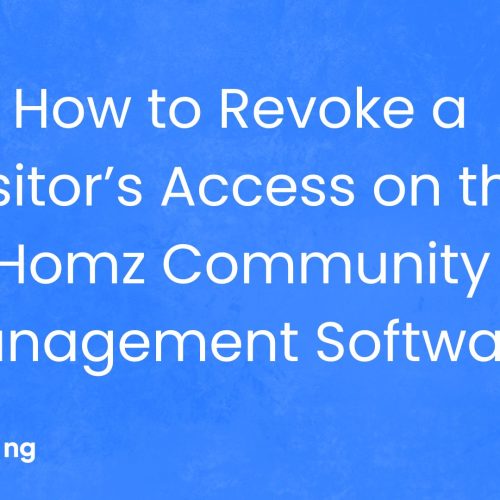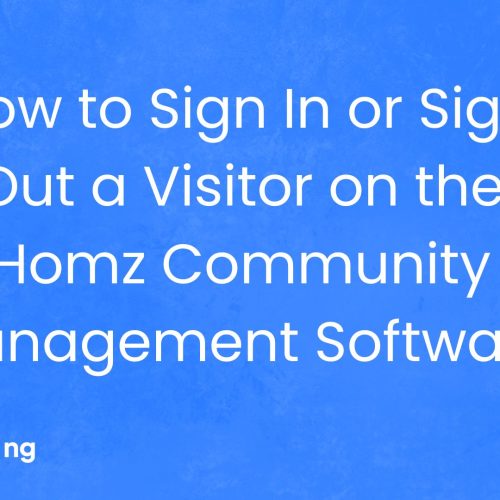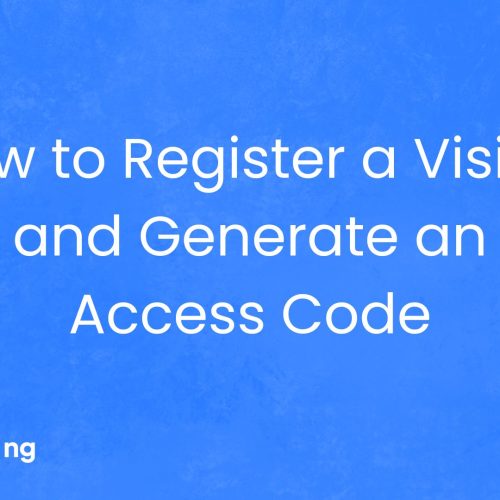How to Generate a Quit Notice and Download in Word or PDF on Homz as a Property Manager
With Homz, you can effortlessly create quit notices in Word or PDF format, ensuring a smooth and efficient process. Follow these simple steps to generate and download quit notice documents with ease.
Step 1: If you have not already done so, “create an account on homz.ng” or “login” to your already existing account and you will be taken to your dashboard. See how to create an account as a property manager here.
Step 2: On the left-hand panel of your dashboard, click on the “Document Generation” section.
Step 3: Click on the “+ Generate New Document”
Step 4: Select “Quit Notice”
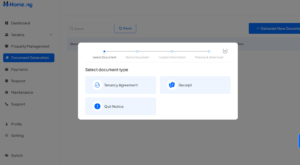
Step 5: Put in the name of your document and click on the “Next” button
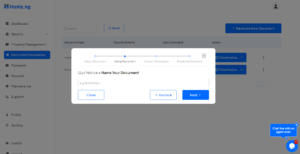
Step 6: Fill out the form with all the necessary information and click the “Save & Generate” button.
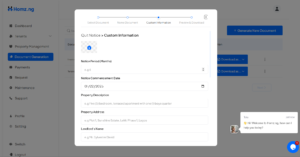
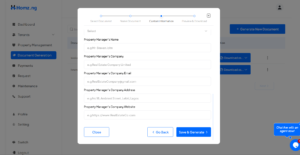
Step 7: Here you can Preview your document, Edit it, and download it by clicking on the “Download document as….”
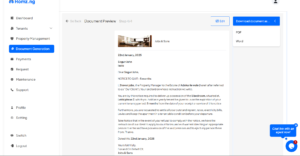
Step 8: Click on the “Print” section in the bottom-right pop-up panel. This will download the document to your local storage.
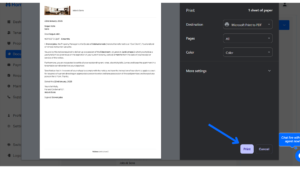
Step 9: Click on “My Documents” to view your documents or “+ Generate New Document” to generate a new document.
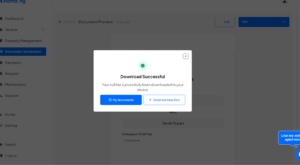
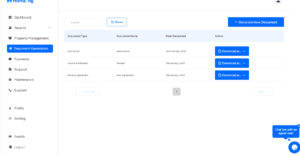
Congratulations, You have successfully generated a quit notice.
Learn how to view and delete generated documents here.
Learn how to generate a rent receipt here.
Learn how to generate a tenancy agreement here.