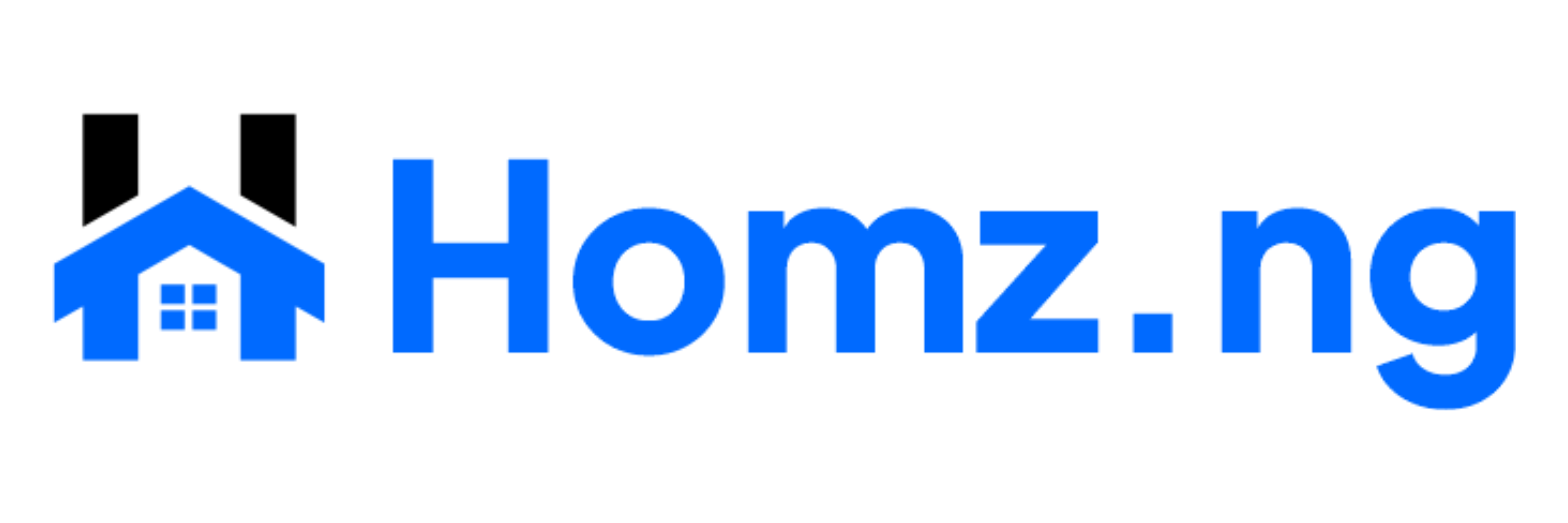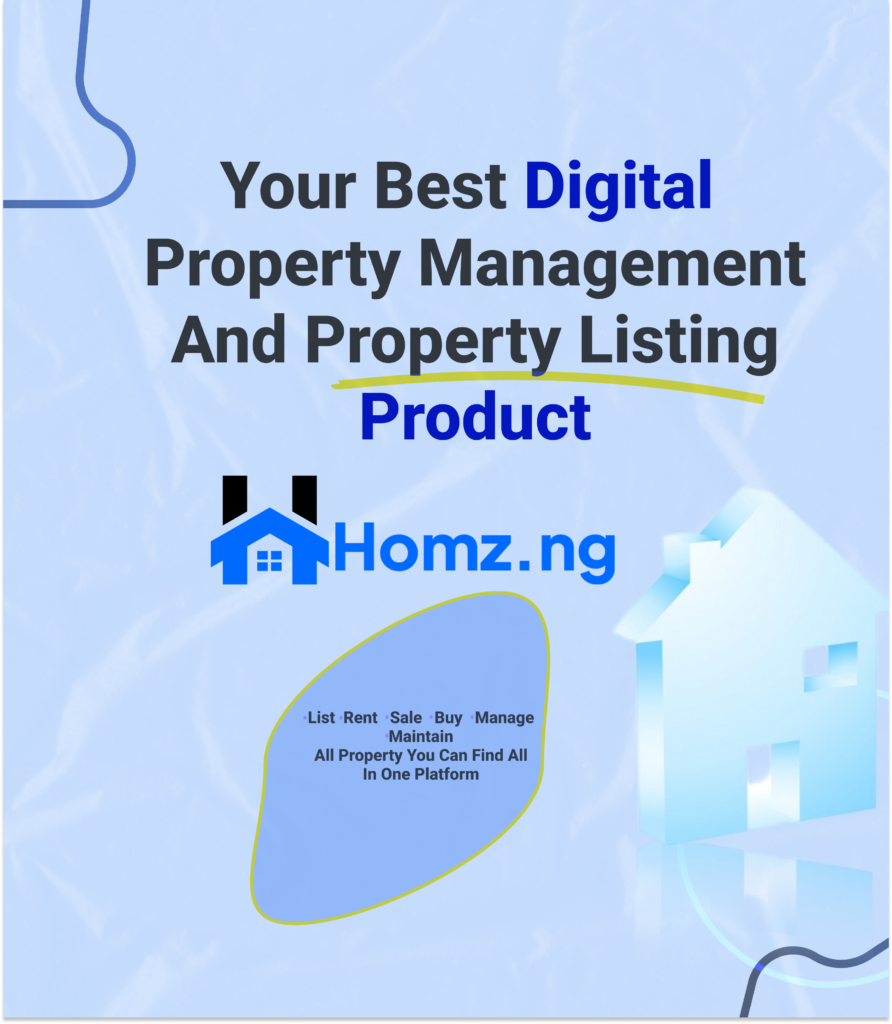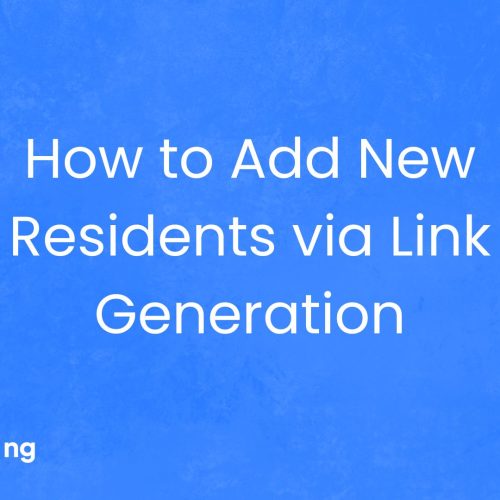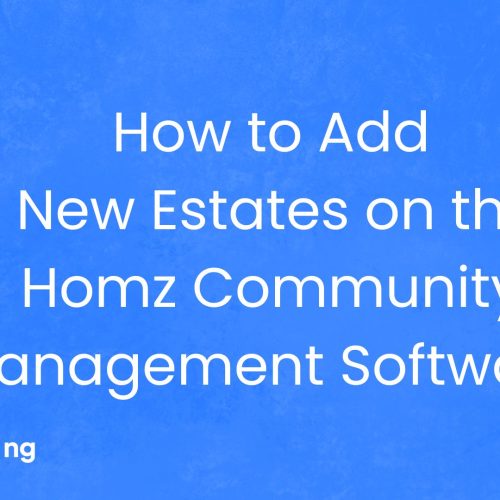How to generate a landlord invite link as a property manager
As a property manager on Homz property management software, inviting Landlords to view and monitor their properties on your dashboard is a seamless process.
This guide will walk you through the steps to send an invite link for a Landlord, ensuring they can easily access and monitor their properties on Homz.
Step 1: Sign In to Your Homz Account
Start by Signing in to your Homz account or create an account on Homz if you have not done so. Please click on Create Account to create an account.
Sign In: Enter your login details to access your Homz account.
Create an account: Select and create a profile as a property manager if you have not already done so.
Step 2: Access the Settings on Your Dashboard
- On your dashboard, navigate to “Settings” on the right-hand menu and click on it.
Step 3: Add a Landlord
- Navigate to the section labeled “Add landlord to view and monitor properties.” Click on the arrow icon to proceed.
Step 4: Enter the Landlord’s Email Address
- Enter the landlord’s email address in the text box provided.
Step 5: Select the Property for the Landlord to View
If you have multiple properties listed on Homz, you can choose which ones the landlord should be able to view.
- Click on “Select property” and select the property you want the Landlord to view.
- If you haven’t added any properties yet, you’ll need to add one. [Click here for the full guide on how to add a property to your property management dashboard.
Step 6: Send the Invite
- After selecting the property, click on the “Invite” button.
Step 7: Confirmation of Invite Sent
- A popup message will appear saying, “Invite sent successfully.”
Next steps
Landlord Accepts the Invite
An invite link will be sent to the landlord via the email you previously entered.
To gain access to the property he has been invited to, The landlord must accept the invitation by clicking on “accept invite” and then complete the landlord onboarding steps.
By following these simple steps, you can easily invite a landlord to view how his property is been managed on Homz.
This ensures that landlords have the access they need to stay updated on their property’s status and manage it effectively.